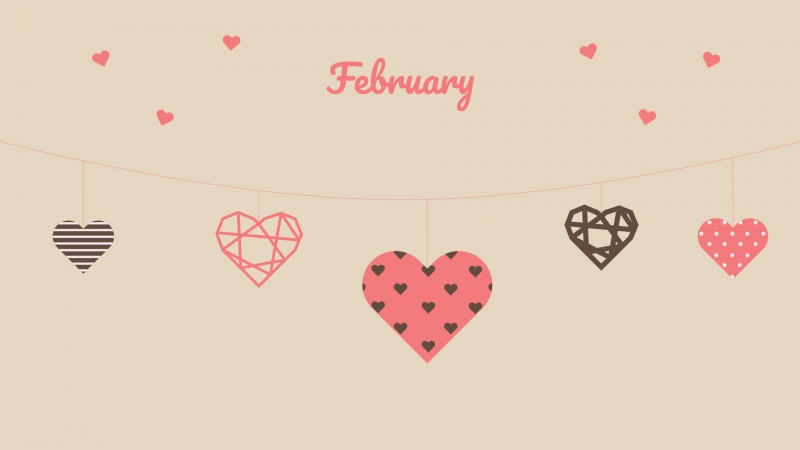一个Button占据整个屏幕的一半宽度,开发文档中对layout_weight属性的描述:
“定义weight总和的最大值。如果未指定该值,以所有子视图的layout_weight属性的累加值作为总和的最大值。一个典型的案例是:通过指定子视图的layout_weight属性为0.5,并设置LinearLayout的weightSum属性为1.0,实现子视图占据可用宽度的50。”
XML文件仅仅包含一个Button,它的宽度占据整个屏幕的一半,代码如下:
[html]view plaincopy <LinearLayoutxmlns:android="/apk/res/android" android:layout_width="fill_parent" android:layout_height="fill_parent" android:background="#ffffff" android:gravity="center" android:orientation="horizontal" android:weightSum="1"> <Button android:layout_width="0dp" android:layout_height="wrap_content" android:layout_weight="0.5" android:text="@string/activity_main_click_me"/> </LinearLayout> 在上面的xml中,指定Button的android:layout_width属性为0dp,因此需要根据android:weightSum属性决定Button的width。
假设有一个宽度是200dp,android:weightSum属性是1.0的LinearLayout。
在这个LinearLayout中的Button宽度的计算公式如下:
[plain]view plaincopy Button'swidth+Button'sweight*200/sum(weight) 指定Button的width为0dp,weight为0.5,sum(weight)等于1,那么结果如下。
0 + 0.5 * 200 / 1 = 100
当需要根据比例分配布局可用空间的时候,使用LinearLayout的weight属性是很有必要的,这避免了使用硬编码的方式带来的副作用。
如果目标平台是Honeycomb并且使用Fragment,那么大多数案例中都是使用weight在布局文件中为Fragment分配空间。
深入理解如何使用weight会为开发者增添一项重要技能。