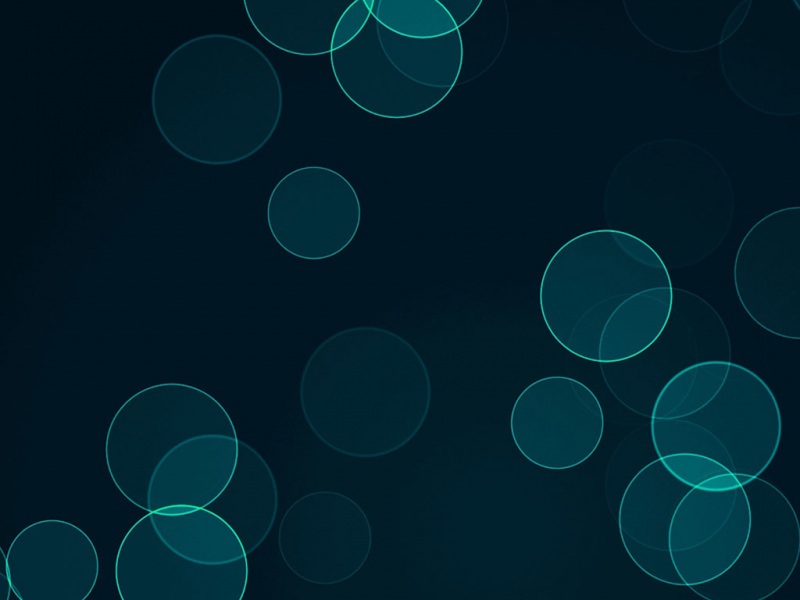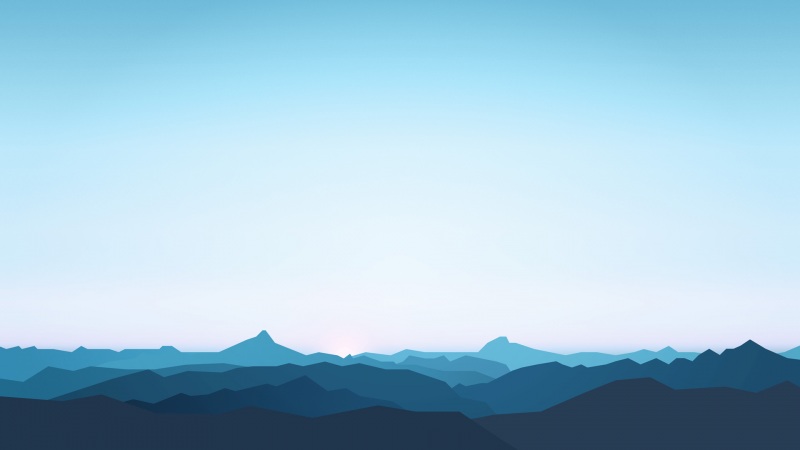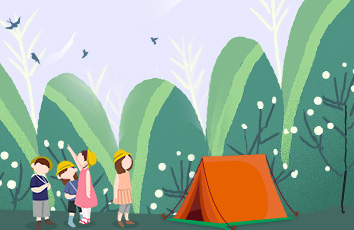一、软件准备
本文CentOS7安装在VMwareWorkstation虚拟机软件,故安装前请自行安装该软件。
VMware Workstation官网链接:VMware Workstation官网地址
CentOS7下载地址:阿里云CentOS7.9迷你版
Xshell下载地址:Xhsell7官网学院版
二、虚拟机配置
一、软件准备
三、Linux安装配置
2、选择语言,这里我们选择中文;当然你也可以选择其他语言;点击继续
3、本地化、软件类目都选择默认,重点是配置系统分区
系统分区注释: /boot:系统启动引导分区,存放grub,内核文件; swap:内存扩展区; / 根:所有文件的根 ,绝对路径的开始标志。
4、Linux网络配置
5、Linux用户设置
四、Xshell远程连接
2、 最便捷的连接方式输入:ssh root:123456@10.0.0.200
五、Linux系统优化
1、安装必备小工具:
(1)wget:下载 (2)net-tools:网络工具(3)vim-enhanced:文本编辑(4)lrzsz :本地上传下载 (5)unzip zip:解压
[root@localhost ~]# yum install -y wget net-tools vim-enhanced lrzsz unzip zip
2、更换yum源(base、epel)为阿里云的
附:阿里云镜像站、腾讯云镜像站、华为云镜像站
(1)备份初始base源[root@localhost ~]# mv /etc/yum.repos.d/CentOS-Base.repo /etc/yum.repos.d/CentOS-Base.repo.backup(2)备份初始epel源[root@localhost ~]# mv /etc/yum.repos.d/epel.repo /etc/yum.repos.d/epel.repo.backup[root@localhost ~]# mv /etc/yum.repos.d/epel-testing.repo /etc/yum.repos.d/epel-testing.repo.backup(3)下载阿里云base源[root@localhost ~]# wget -O /etc/yum.repos.d/CentOS-Base.repo /repo/Centos-7.repo(4)下载阿里云epel源[root@localhost ~]# wget -O /etc/yum.repos.d/epel.repo /repo/epel-7.repo(5)清除缓存并且生成新的缓存[root@localhost ~]# yum clean all && yum makecache
3、关闭防火墙和selinux
(1)、直接关闭防火墙[root@localhost ~]# systemctl stop firewalld(2)、禁止firewall开机启动[root@localhost ~]# systemctl disable firewalld(3)、查看状态: [root@localhost ~]# systemctl status firewalld(4)、关闭selinux[root@localhost ~]# setenforce 0[root@localhost ~]# sed -i 's#enforcing#disable#g' /etc/selinux/config