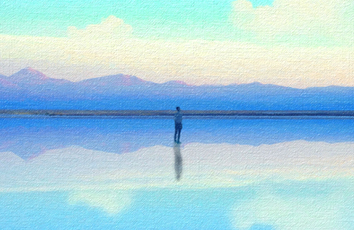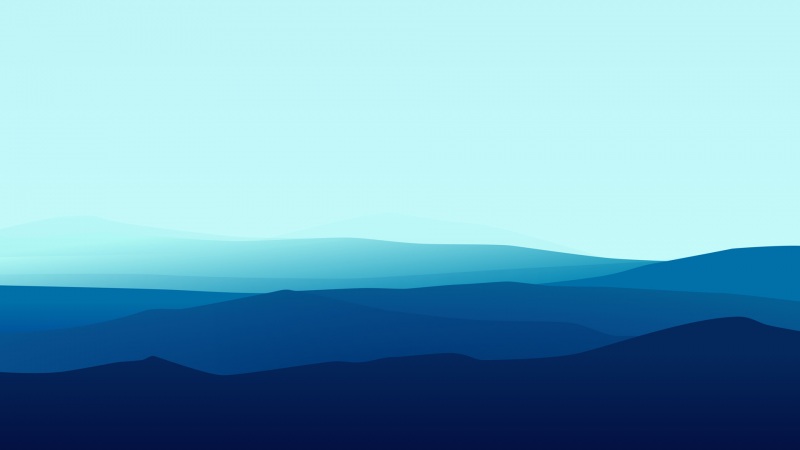一、简述
最近一直在研究迅雷9的界面,花了点时间做了几个通用的提示信息框,整体风格与迅雷9界面相同。支持模态和非模态两种模式窗口。提示框效果见下图。
我们可以根据设置不同的参数来设置提示框标题、显示内容、显示图标、下方按钮个数,可以设置为输入框,也可以设置为模态/非模态对话框,实现了自定义的QMessageBox。目前实现了提示框基本功能,后续将继续拓展更多功能。小伙伴们可以根据需要自定义其他功能,下面直接上代码。
后续更改了一下样式,修改为QQ风格的提示窗口,详情见 Qt 之 自定义提示信息框—QQ风格 。
二、代码之路
看代码之前需要看一下Qt 之 自定义窗口标题栏这一篇文章,因为这里用到了这篇文章中写到的自定义标题栏。
如果需要了解如何实现窗口的模态与非模态对话框可以看一下Qt 之 模态与非模态窗口的介绍及 实现QDialog的exec()方法 这一篇文章。
这里新建任务窗口类MyMessageBox 继承了BaseWindow类,所以省去了一些代码实现(主要包括顶部标题栏、鼠标按住标题栏进行拖动,窗口背景色等 ),有需要的小伙伴可以去看一下这一篇文章。
mymessagebox.h
#include <QWidget>#include "ui_mymessagebox.h"#include "basewindow.h"enum ChosseResult{ID_OK = 0, // 确定;ID_CANCEL // 取消;};enum MessageType{MESSAGE_INFORMATION = 0, // 提示信息;MESSAGE_WARNNING,// 提示警告;MESSAGE_QUESTION,// 提示询问;MESSAGE_INPUT // 提示输入框;};enum MessageButtonType{BUTTON_OK = 0, // 只有确定按钮;BUTTON_OK_AND_CANCEL, // 确定、取消按钮;BUTTON_CLOSE// 关闭按钮;};class MyMessageBox : public BaseWindow{Q_OBJECTpublic:MyMessageBox(QWidget *parent = 0);~MyMessageBox();void setWindowTitle(QString title, int titleFontSize = 10);void setContentText(QString contentText);void setMessageType(MessageType messageType);void setButtonType(MessageButtonType buttonType);void setMessageContent(QString messageContent);public:int static showMyMessageBox(QWidget* parent, const QString &title,const QString &contentText , MessageType messageType, MessageButtonType messageButtonType , bool isModelWindow = false);private:void initWindow();void initTitleBar();int exec();void paintEvent(QPaintEvent *event);void closeEvent(QCloseEvent *event);private slots:void onOkClicked();void onCancelClicked();private:Ui::MyMessageBox ui;QEventLoop* m_eventLoop;ChosseResult m_chooseResult;};
mymessagebox.cpp
#include "mymessagebox.h"#include <QPainter>#include <QCloseEvent>MyMessageBox::MyMessageBox(QWidget *parent): BaseWindow(parent), m_eventLoop(NULL), m_chooseResult(ID_CANCEL){ui.setupUi(this);initWindow();}MyMessageBox::~MyMessageBox(){}void MyMessageBox::initWindow(){initTitleBar();loadStyleSheet("MyMessageBox/MyMessageBox");Qt::WindowFlags flags = this->windowFlags();this->setWindowFlags(flags | Qt::Window);ui.inputContent->setVisible(false);connect(ui.pButtonOk, SIGNAL(clicked()), this, SLOT(onOkClicked()));connect(ui.pButtonCancel, SIGNAL(clicked()), this, SLOT(onCancelClicked()));}// 初始化标题栏;void MyMessageBox::initTitleBar(){m_titleBar->move(1, 2);m_titleBar->setWindowBorderWidth(2);m_titleBar->setBackgroundColor(255, 255, 255);m_titleBar->setButtonType(ONLY_CLOSE_BUTTON);m_titleBar->setTitleWidth(this->width());}void MyMessageBox::paintEvent(QPaintEvent *event){// 绘制窗口白色背景色;QPainter painter(this);QPainterPath pathBack;pathBack.setFillRule(Qt::WindingFill);pathBack.addRect(QRect(0, 0, this->width(), this->height()));painter.setRenderHint(QPainter::SmoothPixmapTransform, true);painter.fillPath(pathBack, QBrush(QColor(255, 255, 255)));// 绘制按钮部分灰色背景;QPainterPath pathButtonBack;pathButtonBack.setFillRule(Qt::WindingFill);pathButtonBack.addRect(QRect(0, 110, this->width(), 48));painter.setRenderHint(QPainter::SmoothPixmapTransform, true);painter.fillPath(pathButtonBack, QBrush(QColor(247, 247, 247)));// 绘制窗口灰色边框;QPen pen(QColor(204, 204, 204));painter.setPen(pen);painter.drawRect(0, 0, this->width() - 1, this->height() - 1);// 绘制窗口上方蓝条;QPainterPath pathHead;pathHead.setFillRule(Qt::WindingFill);pathHead.addRect(QRect(0, 0, this->width(), 2));painter.setRenderHint(QPainter::SmoothPixmapTransform, true);painter.fillPath(pathHead, QBrush(QColor(15, 151, 255)));return QWidget::paintEvent(event);}void MyMessageBox::setWindowTitle(QString title , int titleFontSize){m_titleBar->setTitleContent(title, titleFontSize);}void MyMessageBox::setContentText(QString contentText){ui.MessageContent->setText(contentText);}void MyMessageBox::setMessageType(MessageType messageType){switch (messageType){case MESSAGE_INFORMATION:ui.MessageIcon->setPixmap(QPixmap(":/Resources/MyMessageBox/information.png"));break;case MESSAGE_WARNNING:ui.MessageIcon->setPixmap(QPixmap(":/Resources/MyMessageBox/warnning.png"));break;case MESSAGE_QUESTION:ui.MessageIcon->setPixmap(QPixmap(":/Resources/MyMessageBox/question.png"));break;case MESSAGE_INPUT:ui.MessageIcon->setVisible(false);ui.inputContent->setVisible(true);default:break;}}void MyMessageBox::setButtonType(MessageButtonType buttonType){switch (buttonType){case BUTTON_OK:{ui.pButtonOk->setText(QStringLiteral("确定"));ui.pButtonCancel->setVisible(false);}break;case BUTTON_OK_AND_CANCEL:{ui.pButtonOk->setText(QStringLiteral("确定"));ui.pButtonCancel->setText(QStringLiteral("取消"));}break;default:break;}}void MyMessageBox::setMessageContent(QString messageContent){ui.MessageContent->setText(messageContent);}// 显示提示框// isModelWindow 参数设置提示框是否是模态int MyMessageBox::showMyMessageBox(QWidget* parent, const QString &title, const QString &contentText, MessageType messageType, MessageButtonType messageButtonType, bool isModelWindow){MyMessageBox * myMessageBox = new MyMessageBox(parent);myMessageBox->setWindowTitle(title);myMessageBox->setContentText(contentText);myMessageBox->setMessageType(messageType);myMessageBox->setButtonType(messageButtonType);if (isModelWindow){// 设置为模态窗口时,参数parent必须设置父窗口指针,否则模态设置无效;// 因为 Qt::WindowModal 参数只对父窗口有效,如果想要模态对全局窗口都有效可以设置 Qt::ApplicationModalreturn myMessageBox->exec();}else{myMessageBox->show();}return 0;}int MyMessageBox::exec(){// 因为QWidget没有exec()方法,所以需要自己定义来完成exec()方法;// 而exec()方法就是直接设置窗口显示为模态,并且窗口关闭结束后返回用户选择结果(按了确定还是取消按钮);// 而show()方法只是显示窗口,并不会设置窗口的模态或者非模态,需要自己调用setWindowModality()方法进行设置;// 而且show()方法并不会返回用户选择结果;// 这里也可以继承QDialog类,QDialog有自己的exec()方法,根据返回 Accepted, Rejected来决定是否按了确定按钮;// 设置为窗口级模态,也可设置为应用程序及模态 Qt::ApplicationModal;this->setWindowModality(Qt::WindowModal); show();// 使用事件循环QEventLoop ,不让exec()方法结束,在用户选择确定或者取消后,关闭窗口结束事件循环,并返回最后用户选择的结果;// 根据返回结果得到用户按下了确定还是取消,采取相应的操作。从而模拟出QDialog类的exec()方法;m_eventLoop = new QEventLoop(this);m_eventLoop->exec();return m_chooseResult;}void MyMessageBox::onOkClicked(){m_chooseResult = ID_OK;close();}void MyMessageBox::onCancelClicked(){m_chooseResult = ID_CANCEL;close();}void MyMessageBox::closeEvent(QCloseEvent *event){// 关闭窗口时结束事件循环,在exec()方法中返回选择结果;if (m_eventLoop != NULL){m_eventLoop->exit();}event->accept();}
样式
*{font-family:Microsoft YaHei;}QLabel#MessageContent{font-size:14px;}QPushButton#pButtonOk{color:white;background-color:rgb(14 , 150 , 254);border: 1px solid rgb(11 , 137 , 234);}QPushButton#pButtonOk:hover{color:white;background-color:rgb(44 , 137 , 255);border: 1px solid rgb(11 , 137 , 234);}QPushButton#pButtonOk:pressed{color:white;background-color:rgb(14 , 135 , 228);border: 1px solid rgb(12 , 138 , 235);padding-left:3px;padding-top:3px;}QPushButton#pButtonCancel{color:black;background-color:rgb(238 , 238 , 238);border: 1px solid rgb(183 , 183 , 183);}QPushButton#pButtonCancel:hover{color:black;background-color:rgb(228 , 240 , 250);border: 1px solid rgb(15 , 150 , 255);}QPushButton#pButtonCancel:pressed{color:black;background-color:rgb(204 , 228 , 247);border: 1px solid rgb(1 , 84 , 153);padding-left:3px;padding-top:3px;}QLineEdit#inputContent{border: 1px solid rgb(195 , 195 , 195);}QLineEdit#inputContent:hover{border: 1px solid rgb(1 , 186 , 255 );}
测试代码
int main(int argc, char *argv[]){QApplication a(argc, argv);MyMessageBox::showMyMessageBox(NULL, QStringLiteral("删除"), QStringLiteral("您确定要删除此任务吗?"), MESSAGE_WARNNING, BUTTON_OK_AND_CANCEL);MyMessageBox::showMyMessageBox(NULL, QStringLiteral("退出"), QStringLiteral("任务为下载完,确定退出吗?"), MESSAGE_QUESTION, BUTTON_OK_AND_CANCEL);MyMessageBox::showMyMessageBox(NULL, QStringLiteral("提示"), QStringLiteral("您输入的用户名不正确"), MESSAGE_INFORMATION, BUTTON_OK_AND_CANCEL);MyMessageBox::showMyMessageBox(NULL, QStringLiteral("重命名"), QStringLiteral("文件名: "), MESSAGE_INPUT, BUTTON_OK_AND_CANCEL);return a.exec();}
界面设计
运行结果图:
模态窗口测试效果
尾
代码其实很简单,这里只是实现了基本功能(根据参数设置不同样式的提示框),更多可以参考Qt的QMessageBox,在后续会增加更多功能实现,敬请期待哈 O(∩_∩)O !
更多文章
Qt 之 自定义提示信息框—QQ风格
Qt 之 模态与非模态窗口的介绍及 实现QDialog的exec()方法
Qt 之 自定义窗口标题栏
代码下载
Qt 之 自定义提示信息框—QQ、迅雷风格 (包含了QQ和迅雷两种风格的提示框)

![[转载]Qt之模型/视图(自定义风格)](https://600zi.400zi.cn/uploadfile/img/15/956/d43cd8fbed9d409098237f7bd0850075.jpg)