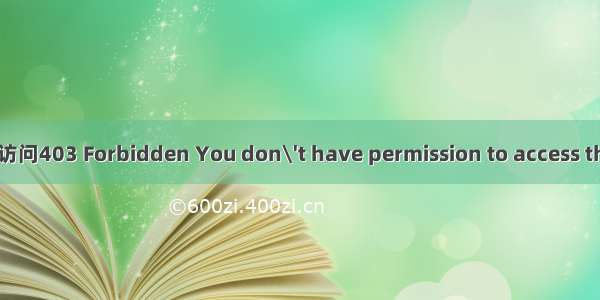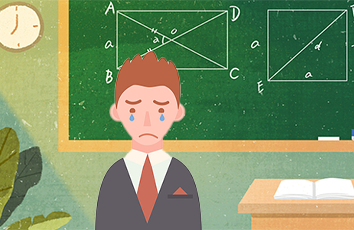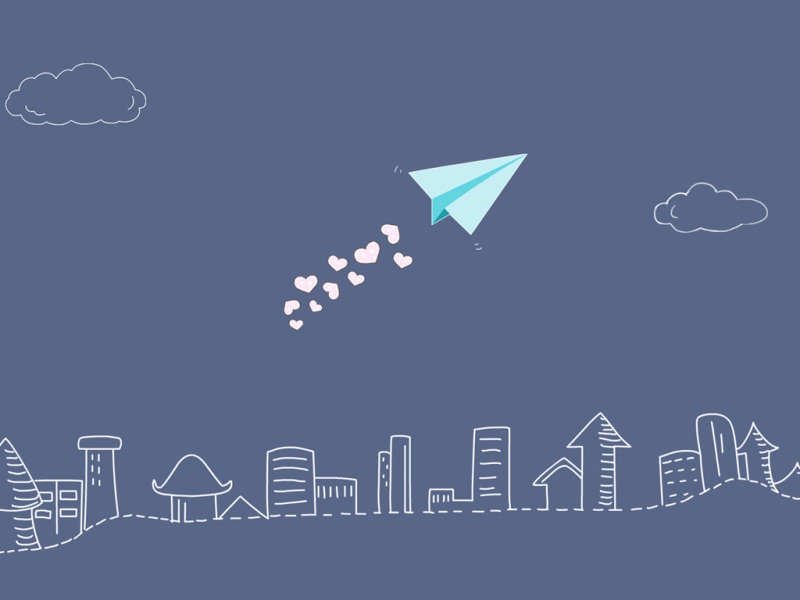ECS下载站Forbidden You don't have permission to access this resource. Apache Server at IP Port 80的解决方法
前言出现403 Forbidden报错尝试解决使用Aliyun阿里云ECS云服务器及宝塔安装LAMP环境并搭建WordPress博客
前言
笔者搭建好ECS的WordPress站发现登录地址:
http://1.2.3.4/wp-login.php
或者默认解析的地址(也就是访客80端口首先看到的界面):
http://1.2.3.4/index.php
都可以在网站目录下找到对应的同名文件。
在宝塔的Web UI中,点左侧网站,可以看到当初设置的网站目录:
例如,笔者是在/www/wwwroot/blog,那么,继续从左侧的文件点进去,切换到对应的路径下,可以看到:
index.php和wp-login.php甚至还有404.html等众多文件。不难想到,这是Apache讲80端口的访问映射到了该路径。
那么,只需要把自己的文件拖到这个路径下/该路径的某文件夹,即可实现类似笔者家里群晖DS218j(屌丝专用2盘位产的低配NAS机)私有云分享文件的效果。任何人只要有http连接就可以访问及下载,没有某猫盘vip的朋友显然很实用。虽然笔者年租金高达100+软妹币的阿里云ECS只有1M带宽,总还是比猫盘限速20KB/s舒服些。。。
笔者使用宝塔的web UI在/www/wwwroot/blog/某路径拖了个之前随便写的1.txt,然后进行访问:
http://ip/某多级路径/1.txt
发现网址变成了:
http://ip/某串码/多级路径某串码E8%AF%95/1.txt
内容显示:
import java.util.Scanner;public class Demo1 {public static void main(String[] args) {Scanner sc = new Scanner(System.in);int score = sc.nextInt();if (score >= 90 && score <= 100) {System.out.println("浼樼");} else if (score >= 80 && score < 90) {System.out.println("濂�");} else if (score >= 70 && score < 80) {System.out.println("鑹�");}else if(score >= 60 && score < 70){System.out.println("鍙婃牸");}else if (score >= 0 && score < 60){System.out.println("涓嶅強鏍�");}}}
乱码了。。。Apache对中文支持很不友好。。。
出现403 Forbidden报错
笔者再次访问上一级目录:
http://ip/某路径/
发现报错:
403 Forbidden You don’t have permission to access this resource. Apache Server at IP Port 80。。。
鹅鹅鹅。。。
尝试解决
宝塔web UI中左侧 网站→设置→配置文件,发现:
#PATH<Directory "/www/wwwroot/blog">SetOutputFilter DEFLATEOptions FollowSymLinksAllowOverride AllRequire all grantedDirectoryIndex index.php index.html index.htm default.php default.html default.htm</Directory>
好吧,这就是Apache解析路径。。。
添加:
<Directory "/www/wwwroot/blog/某多级路径名">Options Indexes FollowSymLinks</Directory>
并保存:
这么做就可以将访问80端口下某路径的请求映射到该目录,且Options Indexes FollowSymLinks配置允许访客查看目录结构及目录内的其余内容,原先的Options FollowSymLinks只允许访客查看具体的某个文件。
重新访问设置好的路径:
http://ip/某多级路径名
发现可以访问目录了,路径乱码是因为有中文,切换为纯英文即可。于是解决了403报错的问题。