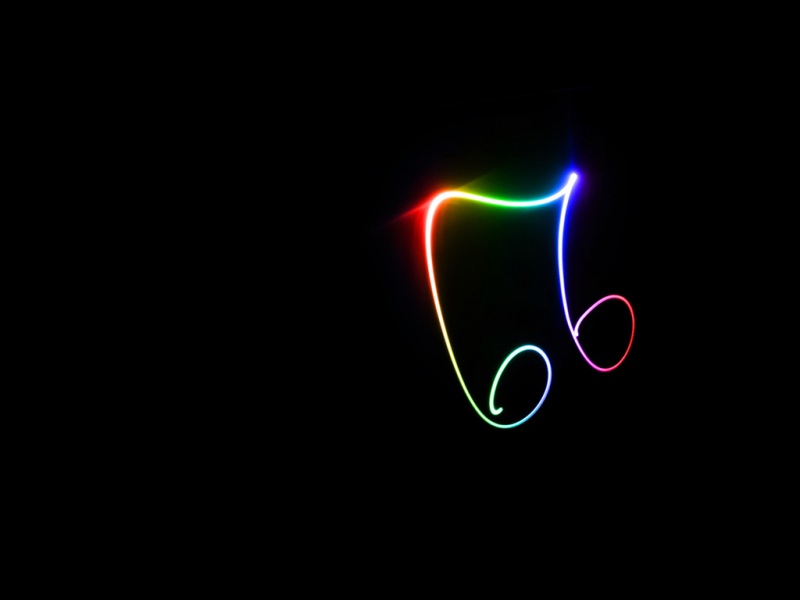No8.网易云音乐案例
知识点自测
知道reset.css和flexible.js的作用。什么是组件库-例如bootstrap的作用。yarn命令的使用。组件名字用name属性方式注册。如何自定义组件库样式。1.本地接口项目部署
下载网易云音乐node接口项目, 在本地启动, 为我们vue项目提供数据支持。
项目地址
备用地址
下载:git clone git@:Binaryify/NeteaseCloudMusicApi.git
下载后,安装所有依赖:npm install 或者 yarn,
在本地启动起来:node app.js 不能使用npm run serve启动,因为这不是vue的脚手架项目,
测试访问此地址是否有数据:http://localhost:3000, 看到如下页面就成功了。
总结:Node搭建的服务,如何把数据请求回来?前端请求本地的node项目, 收到请求后,node服务器伪装请求去拿网易云音乐服务器数据转发回给自己前端。(如何做反向代理解决跨域问题?本地node服务器开启cors,负责请求的转发和数据接收回传。)
学习目标
1.能够掌握vant组件库的使用。
2.能够掌握vant组件自定义样式能力。
3.能够掌握组件库使用和文档使用能力。
4.能够完成网易云音乐案例。
2.前端项目准备
2-1. 前端项目初始化
目标: 初始化项目, 下载必备包, 引入初始文件, 配置按需自动引入vant, 创建页面组件。
1》初始化工程:vue create music-demo
2》下载需要的所有第三方依赖包:yarn add axios vant vue-router
3》下载Vant自动按需引入插件:yarn add babel-plugin-import -D
本次vant使用自动按需引入的方式:https://vant-contrib.gitee.io/vant/#/zh-CN/quickstart文档babel-plugin-import 是一款 babel 插件,它会在编译过程中将 import 的写法自动转换为按需引入的方式。
4》在babel.config.js配置–看Vant文档。
plugins: [['import', {libraryName: 'vant',libraryDirectory: 'es',style: true}, 'vant']]
5》引入笔记代码里准备好的reset.css和flexible.js- 实现样式初始化和适配问题 -引入到main.js中。
import "@/mobile/flexible" // 适配import "@/styles/reset.css" // 初始化样式
2-2. 需求分析
根据需求, 创建路由所需要的5个页面的组件:
Layout(布局, 顶部导航和底部导航) > 二级路由 Home 、Search和Play。
布局图
创建需要的views下的页面组件4个:
src/views/Layout/index.vue - 负责布局(上下导航 - 中间二级路由切换首页和搜索页面)
<style scoped>/* 中间内容区域 - 容器样式(留好上下导航所占位置) */.main {padding-top: 46px;padding-bottom: 50px;}</style>
views/Home/index.vue - 标题和歌名样式
/* 标题 */.title {padding: 0.266667rem 0.24rem;margin: 0 0 0.24rem 0;background-color: #eee;color: #333;font-size: 15px;}/* 推荐歌单 - 歌名 */.song_name {font-size: 0.346667rem;padding: 0 0.08rem;margin-bottom: 0.266667rem;word-break: break-all;text-overflow: ellipsis;display: -webkit-box; /** 对象作为伸缩盒子模型显示 **/-webkit-box-orient: vertical; /** 设置或检索伸缩盒对象的子元素的排列方式 **/-webkit-line-clamp: 2; /** 显示的行数 **/overflow: hidden; /** 隐藏超出的内容 **/}
views/Search/index.vue
/* 搜索容器的样式 */.search_wrap {padding: 0.266667rem;}/*热门搜索文字标题样式 */.hot_title {font-size: 0.32rem;color: #666;}/* 热搜词_容器 */.hot_name_wrap {margin: 0.266667rem 0;}/* 热搜词_样式 */.hot_item {display: inline-block;height: 0.853333rem;margin-right: 0.213333rem;margin-bottom: 0.213333rem;padding: 0 0.373333rem;font-size: 0.373333rem;line-height: 0.853333rem;color: #333;border-color: #d3d4da;border-radius: 0.853333rem;border: 1px solid #d3d4da;}
views/Play/index.vue - 直接从预习资料里复制(节省时间) - 可自己扩展阅读代码
<template><div class="play"><!-- 模糊背景(靠样式设置), 固定定位 --><divclass="song-bg":style="`background-image: url(${songInfo && songInfo.al && songInfo.al.picUrl}?imageView&thumbnail=360y360&quality=75&tostatic=0);`"></div><!-- 播放页头部导航 --><div class="header"><van-iconname="arrow-left"size="20"class="left-incon"@click="$router.back()"/></div><!-- 留声机 - 容器 --><div class="song-wrapper"><!-- 留声机本身(靠css动画做旋转) --><divclass="song-turn ani":style="`animation-play-state:${playState ? 'running' : 'paused'}`"><div class="song-img"><!-- &&写法是为了防止报错, 有字段再继续往下访问属性 --><imgstyle="width: 100%":src="`${songInfo && songInfo.al && songInfo.al.picUrl}?imageView&thumbnail=360y360&quality=75&tostatic=0`"alt=""/></div></div><!-- 播放按钮 --><div class="start-box" @click="audioStart"><span class="song-start" v-show="!playState"></span></div><!-- 播放歌词容器 --><div class="song-msg"><!-- 歌曲名 --><h2 class="m-song-h2"><span class="m-song-sname">{{songInfo.name }}-{{songInfo && songInfo.ar && songInfo.ar[0].name}}</span></h2><!-- 歌词部分-随着时间切换展示一句歌词 --><div class="lrcContent"><p class="lrc">{{curLyric }}</p></div></div><!-- 留声机 - 唱臂 --><div class="needle" :style="`transform: rotate(${needleDeg});`"></div></div><!-- 播放音乐真正的标签看接口文档: 音乐地址需要带id去获取(但是有的歌曲可能404)https://binaryify.github.io/NeteaseCloudMusicApi/#/?id=%e8%8e%b7%e5%8f%96%e9%9f%b3%e4%b9%90-url--><audioref="audio"preload="true":src="`/song/media/outer/url?id=${id}.mp3`"></audio></div></template><script>// 获取歌曲详情和 歌曲的歌词接口import {getSongByIdAPI, getLyricByIdAPI } from '@/api'import {Icon } from 'vant'export default {components: {[Icon.name]: Icon,},name: 'play',data() {return {playState: false, // 音乐播放状态(true暂停, false播放)id: this.$route.query.id, // 上一页传过来的音乐idsongInfo: {}, // 歌曲信息lyric: {}, // 歌词枚举对象(需要在js拿到歌词写代码处理后, 按照格式保存到这个对象)curLyric: '', // 当前显示哪句歌词lastLy: '' // 记录当前播放歌词}},computed: {needleDeg() {// 留声机-唱臂的位置属性return this.playState ? '-7deg' : '-38deg'}},methods: {async getSong() {// 获取歌曲详情, 和歌词方法const res = await getSongByIdAPI(this.id)this.songInfo = res.data.songs[0]// 获取-并调用_formatLyr方法, 处理歌词const lyrContent = await getLyricByIdAPI(this.id)const lyricStr = lyrContent.data.lrc.lyricthis.lyric = this._formatLyr(lyricStr)// 初始化完毕先显示零秒歌词this.curLyric = this.lyric[0]},_formatLyr(lyricStr) {// 可以看network观察歌词数据是一个大字符串, 进行拆分.let reg = /\[.+?\]/g // let timeArr = lyricStr.match(reg) // 匹配所有[]字符串以及里面的一切内容, 返回数组console.log(timeArr); // ["[00:00.000]", "[00:01.000]", ......]let contentArr = lyricStr.split(/\[.+?\]/).slice(1) // 按照[]拆分歌词字符串, 返回一个数组(下标为0位置元素不要,后面的留下所以截取)console.log(contentArr);let lyricObj = {} // 保存歌词的对象, key是秒, value是显示的歌词timeArr.forEach((item, index) => {// 拆分[00:00.000]这个格式字符串, 把分钟数字取出, 转换成秒let ms = item.split(':')[0].split('')[2] * 60// 拆分[00:00.000]这个格式字符串, 把十位的秒拿出来, 如果是0, 去拿下一位数字, 否则直接用2位的值let ss = item.split(':')[1].split('.')[0].split('')[0] === '0' ? item.split(':')[1].split('.')[0].split('')[1] : item.split(':')[1].split('.')[0]// 秒数作为key, 对应歌词作为valuelyricObj[ms + Number(ss)] = contentArr[index]})// 返回得到的歌词对象(可以打印看看)console.log(lyricObj);return lyricObj},audioStart() {// 播放按钮 - 点击事件if (!this.playState) {// 如果状态为falsethis.$refs.audio.play() // 调用audio标签的内置方法play可以继续播放声音} else {this.$refs.audio.pause() // 暂停audio的播放}this.playState = !this.playState // 点击设置对立状态},showLyric() {// 监听播放audio进度, 切换歌词显示this.$refs.audio.addEventListener('timeupdate', () => {let curTime = Math.floor(this.$refs.audio.currentTime)// 避免空白出现if (this.lyric[curTime]) {this.curLyric = this.lyric[curTime]this.lastLy = this.curLyric} else {this.curLyric = this.lastLy}})}},mounted() {this.getSong()this.showLyric()console.log(this.$route.query.id);}}</script><style scoped>.header {height: 50px;}.play {position: fixed;top: 0;left: 0;right: 0;bottom: 0;z-index: 1000;}.song-bg {background-color: #161824;background-position: 50%;background-repeat: no-repeat;background-size: auto 100%;transform: scale(1.5);transform-origin: center;position: fixed;left: 0;right: 0;top: 0;height: 100%;overflow: hidden;z-index: 1;opacity: 1;filter: blur(25px); /*模糊背景 */}.song-bg::before{/*纯白色的图片做背景, 歌词白色看不到了, 在背景前加入一个黑色半透明蒙层解决 */content: " ";background: rgba(0, 0, 0, 0.5);position: absolute;left: 0;top: 0;right: 0;bottom:0;}.song-wrapper {position: fixed;width: 247px;height: 247px;left: 50%;top: 50px;transform: translateX(-50%);z-index: 10001;}.song-turn {width: 100%;height: 100%;background: url("./img/bg.png") no-repeat;background-size: 100%;}.start-box {position: absolute;width: 156px;height: 156px;position: absolute;left: 50%;top: 50%;transform: translate(-50%, -50%);display: flex;justify-content: center;align-items: center;}.song-start {width: 56px;height: 56px;background: url("./img/start.png");background-size: 100%;}.needle {position: absolute;transform-origin: left top;background: url("./img/needle-ab.png") no-repeat;background-size: contain;width: 73px;height: 118px;top: -40px;left: 112px;transition: all 0.6s;}.song-img {width: 154px;height: 154px;position: absolute;left: 50%;top: 50%;overflow: hidden;border-radius: 50%;transform: translate(-50%, -50%);}.m-song-h2 {margin-top: 20px;text-align: center;font-size: 18px;color: #fefefe;overflow: hidden;white-space: nowrap;text-overflow: ellipsis;}.lrcContent {margin-top: 50px;}.lrc {font-size: 14px;color: #fff;text-align: center;}.left-incon {position: absolute;top: 10px;left: 10px;font-size: 24px;z-index: 10001;color: #fff;}.ani {animation: turn 5s linear infinite;}@keyframes turn {0% {-webkit-transform: rotate(0deg);}100% {-webkit-transform: rotate(360deg);}}</style>
2-3. 路由准备
目标: 准备路由配置, 显示不同路由页面。
src/router/index.js - 准备路由 - 以及默认显示Layout, 然后Layout默认显示二级路由的首页。
// 路由-相关模块import Vue from 'vue'import VueRouter from 'vue-router'import Layout from '@/views/Layout'import Home from '@/views/Home'import Search from '@/views/Search'import Play from '@/views/Play'Vue.use(VueRouter)const routes = [{path: '/',redirect: '/layout'},{path: '/layout',component: Layout,redirect: '/layout/home',children: [{path: 'home',component: Home,meta: {// meta保存路由对象额外信息的title: "首页"}},{path: 'search',component: Search,meta: {title: "搜索"}}]},{path: '/play',component: Play}]const router = new VueRouter({routes})export default router
main.js中引入路由对象, 注册到new Vue中
import router from '@/router'new Vue({render: h => h(App),router}).$mount('#app')
App.vue中留好router-view挂载点显示路由页面
<template><div><!--一级路由显示的地方--><router-view></router-view></div></template>
3.TabBar+NavBar+网络请求封装
3-1. Tabbar组件
目标: 点击底部导航, 切换路由页面显示。
文档: https://vant-contrib.gitee.io/vant/#/zh-CN/tabbar
在main.js中注册Tabbar组件,
import {Tabbar, TabbarItem } from 'vant';Vue.use(Tabbar);Vue.use(TabbarItem);
在Layout.vue中使用
<template><div><div class="main"><!-- 二级路由-挂载点 --><router-view></router-view></div><van-tabbar route><van-tabbar-item replace to="/layout/home" icon="home-o">首页</van-tabbar-item><van-tabbar-item replace to="/layout/search" icon="search">搜索</van-tabbar-item></van-tabbar></div></template><script>export default {}</script><style scoped>/* 中间内容区域 - 容器样式(留好上下导航所占位置) */.main {padding-top: 46px;padding-bottom: 50px;}</style>
开启路由模式route属性, 和to属性指向要切换的路由路径:
<van-tabbar route><van-tabbar-item icon="home-o" replace to="/layout/home">首页</van-tabbar-item><van-tabbar-item icon="search" replace to="/layout/search">搜索</van-tabbar-item></van-tabbar>
总结:van-tabbar开启route。
3-2. NavBar导航组件
目标: 实现顶部标题展示。
文档: https://vant-contrib.gitee.io/vant/#/zh-CN/nav-bar
1.main.js - 注册NavBar组件
import {NavBar } from 'vant';Vue.use(NavBar);
2.复制文档里的, 然后删删只留标题,Layout/index.vue
<van-nav-bar title="标题"/>
3-3. NavBar标题切换
目标: 实现点击底部导航/刷新非第一页面, 导航标题正确显示。
网页打开默认显示。侦听路由切换显示对应标题。meta元信息:给当前路由对象绑定值。 在router/index.js - 给$route里需要导航标题的添加meta元信息属性
{path: '/layout',component: Layout,redirect: '/layout/home',children: [{path: 'home',component: Home,meta: {// meta保存路由对象额外信息的title: "首页"}},{path: 'search',component: Search,meta: {title: "搜索"}}]},
Layout/index.vue 中监听$route改变,给导航active的值设置$route里的元信息的标题。当前路由对象:this.$route
<van-nav-bar :title="activeTitle" fixed />export default {data() {return {activeTitle: this.$route.meta.title, // "默认"顶部导航要显示的标题 (默认获取当前路由对象里的meta中title值)}},// 路由切换 - 侦听$route对象改变watch: {$route() {this.activeTitle = this.$route.meta.title; // 提取切换后路由信息对象里的title显示},},}
总结: 点击底部导航和刷新当前网页, 都能保证导航标题的正确显示。
3-4. 网络请求封装
目标: 不想把网络请求散落在各个逻辑页面里, 不然以后找起来改起来很麻烦。
1.封装 src/utils/request.js - 基于axios进行二次封装 -设置基础地址
// 网络请求 - 二次封装import axios from 'axios'axios.defaults.baseURL = "http://localhost:3000"export default axios
封装完成后也可以直接在各个vue文件中使用:axios(url:“/a/b”),但是这样也不太方便更改(文件太分散)。所以需要集中管理。
2.封装 src/api/Home.js 统一封装网络请求方法(文件名Home.js尽量和模块页面文件名统一,方便查找。)
本地接口项目:https://binaryify.github.io/NeteaseCloudMusicApi/#
// 文件名-尽量和模块页面文件名统一(方便查找)import request from '@/utils/request'// 首页 - 推荐歌单export const recommendMusic = params => request({url: '/personalized',params // params: params// 将来外面可能传入params的值 {limit: 20}})
3.在 src/api/index.js -统一导出接口供外部使用
// api文件夹下 各个请求模块的js, 都统一来到index.js再向外导出import {recommendMusic} from './Home'// 请求推荐歌单的方法导出export const recommendMusicAPI = recommendMusic
4.在main.js - 测试使用一下:npm run serve 和 node app.js
import {recommendMusicAPI } from '@/api/index'async function myFn(){const res = await recommendMusicAPI({limit: 6}); // api方法原地会得到axios请求在原地的Promise对象(里面有一个ajax请求)// await等待数据返回console.log(res);}myFn();
总结: 封装网络请求方法目的, 方便我们统一管理。
解决报错
【解决报错1】Can’t import the named export ‘useWindowSize’ from non EcmaScript module (only default export is available)
【解决报错2】"export ‘default’ (imported as ‘VueRouter’) was not found in ‘vue-router’ 这有可能是vue-router版本装错了,解决办法是重新安装@3.1.3。
【解决报错3】"export ‘createVNode’ (imported as ‘_createVNode’) was not found in ‘vue’
"export ‘mergeProps’ (imported as ‘_mergeProps’) was not found in ‘vue’
这些都是Vant版本装的太高了。
4.推荐歌单+搜索关键字
4-1. 首页-推荐歌单
接口地址:/personalized
1.布局:采用van-row和van-col,布局文档:https://vant-contrib.gitee.io/vant/#/zh-CN/col
2.使用vant内置的图片组件来显示图片
在main.js注册使用的组件
import {Col, Row, Image as VanImage } from 'vant';Vue.use(Col);Vue.use(Row);Vue.use(VanImage);
在api/index.js下定义推荐歌单的接口方法
// 首页 - 推荐歌单export const recommendMusic = params => request({url: '/personalized',params// 将来外面可能传入params的值 {limit: 20}})
src/views/Home/index.vue,把数据请求回来, 用van-image和p标签展示推荐歌单和歌单名字:
【注意】:width=“100%” height=“3rem” fit="cover"中,height:设计图的高度除以html中box的大小得到rem单位的高度。fit表示填充模式。
<template><div><p class="title">推荐歌单</p><van-row gutter="6"><van-col span="8" v-for="obj in reList" :key="obj.id"><van-image width="100%" height="3rem" fit="cover" :src="obj.picUrl" /><p class="song_name">{{obj.name }}</p></van-col></van-row></div></template><script>import {recommendMusicAPI } from "@/api";export default {data() {return {reList: [], // 推荐歌单数据};},async created() {const res = await recommendMusicAPI({limit: 6,});console.log(res);this.reList = res.data.result;},};</script>
4-2. 首页-最新音乐
目标: van-cell单元格使用。
请求地址:/personalized/newsong
1.引入van-cell使用 - 注册组件main.js中
import {Cell, Icon} from 'vant';Vue.use(Cell);Vue.use(Icon);
2.定义接口请求方法 - api/Home.js
// 首页 - 推荐最新音乐export const newMusic = params => request({url: "/personalized/newsong",params})
3.将推荐最新音乐的接口请求方法放到统一导出的地方:api/index.js
import {recommendMusic, newMusic} from './Home'export const newMusicAPI = newMusic
4.src/views/Home/index.vue列表数据铺设 - 插入自定义标签。
<template><div><p class="title">推荐歌单</p><div><van-row gutter="5"><van-col span="8" v-for="obj in recommendList" :key="obj.id"><van-image fit="cover" :src="obj.picUrl" /><p class="song_name">{{obj.name }}</p></van-col></van-row></div><p class="title">最新音乐</p><van-cell center v-for="obj in songList" :key="obj.id" :title="obj.name" :label="obj.song.artists[0].name + ' - ' + obj.name"><template #right-icon><van-icon name="play-circle-o" size="0.6rem"/></template></van-cell></div></template><script>import {recommendMusicAPI, newMusicAPI } from "@/api";export default {data() {return {reList: [], // 推荐歌单数据songList: [], // 最新音乐数据};},async created() {const res = await recommendMusicAPI({limit: 6,});console.log(res);this.reList = res.data.result;const res2 = await newMusicAPI({limit: 20})console.log(res2);this.songList = res2.data.result},}</script><style scoped>/*给单元格设置底部边框*/.van-cell{border-bottom: 1px solid lightgray;}</style>
4-3. 搜索-热搜关键字
目标: 完成热搜关键字铺设。
搜索框 – van-search组件api/Search.js – 热搜关键字 - 接口方法Search/index.vue引入-获取热搜关键字 - 铺设页面点击文字填充到输入框
1.准备搜索界面标签:Vant组件库-Search 搜索。(搜索框形状为圆角round)底下的结构自己搭建
<template><div><van-searchshape="round"placeholder="请输入搜索关键词"/><!-- 搜索下容器 --><div class="search_wrap"><!-- 标题 --><p class="hot_title">热门搜索</p><!-- 热搜关键词容器 --><div class="hot_name_wrap"><!-- 每个搜索关键词 --><span class="hot_item">热搜关键字</span></div></div></div></template><script>export default {}</script><style scoped>............../* 给单元格设置底部边框 */.van-cell {border-bottom: 1px solid lightgray;}</style>
2.api/Search.js - 定义热门搜索接口方法
import request from '@/utils/request'// 热搜关键字export const hotSearch = () => request({url: '/search/hot'})
3.api/index.js - 导入使用并统一导出
// 统一出口// 你也可以在逻辑页面里.vue中直接引入@/api/Home下的网络请求工具方法// 为什么: 我们可以把api所有的方法都统一到一处. import {hotSearch, searchResult} from './Search'export const hotSearchAPI = hotSearch // 搜索页面-热搜关键词export const searchResultAPI = searchResult // 搜索结果
4.created中请求接口-拿到热搜关键词列表
<!-- 每个搜索关键词 --><spanclass="hot_item"v-for="(obj, index) in hotArr":key="index">{{obj.first}}</span><script>// 目标: 铺设热搜关键字// 1. 搜索框van-search组件, 关键词标签和样式// 2. 找接口, api/Search.js里定义获取搜索关键词的请求方法// 3. 引入到当前页面, 调用接口拿到数据循环铺设页面// 4. 点击关键词把值赋予给van-search的v-model变量import {hotSearchAPI } from "@/api";export default {data(){return {hotArr: [], // 热搜关键字}},async created() {const res = await hotSearchAPI();console.log(res);this.hotArr = res.data.result.hots;},}</script>
5.点击热搜关键词填充到输入框(点击关键词把值赋予给van-search的v-model变量)
<div><van-searchshape="round"v-model="value"placeholder="请输入搜索关键词"/><!-- 每个搜索关键词 --><spanclass="hot_item"v-for="(obj, index) in hotArr":key="index"@click="fn(obj.first)">{{ obj.first }}</span></div><script>export default {data(){return {value: "",hotArr: [], // 热搜关键字}},// ...省略了createdmethods: {fn(val) {// 点击热搜关键词this.value = val; // 选中的关键词显示到搜索框},}}</script>
总结: 写好标签和样式, 拿到数据循环铺设, 点击关键词填入到van-search中的v-model中。
4-4. 搜索-点击热词-搜索结果获取
目标: 点击热词填充到输入框-出现搜索结果。
api/Search.js - 搜索结果, 接口方法。Search/index.vue引入-获取搜索结果 - 铺设页面。和热搜关键字容器 – 互斥显示。点击文字填充到输入框, 请求搜索结果铺设。
1.api/Search.js 定义搜索结果方法
// 搜索结果列表export const searchResultList = params => request({url: '/cloudsearch',params})
2.这个搜索结果列表的方法放到统一的出口处api/index.js
import {hotSearch,searchResultList} from './Search'export const searchResultListAPI = searchResultList // 搜索-搜索结果
3.搜索结果显示区域标签+样式(直接复制/vant文档找)
<!-- 搜索结果 --><div class="search_wrap"><!-- 标题 --><p class="hot_title">最佳匹配</p><van-cellcentertitle='结果名字'><template #right-icon><van-icon name="play-circle-o" size="0.6rem"/></template></van-cell></div>
4.点击 - 获取搜索结果 - 循环铺设页面(最佳匹配下面都是一行行的单元格-和首页一样的)
<template><div><van-search shape="round" v-model="value" placeholder="请输入搜索关键词" /><!-- 搜索下容器 --><div class="search_wrap">...........</div><!-- 搜索结果 --><div class="search_wrap"><!-- 标题 --><p class="hot_title">最佳匹配</p><van-cellcenterv-for="obj in resultList":key="obj.id":title="obj.name":label="obj.ar[0].name + ' - ' + obj.name"><template #right-icon><van-icon name="play-circle-o" size="0.6rem"/></template></van-cell></div></div></template><script>// 目标: 铺设热搜关键字// 1. 搜索框van-search组件, 关键词标签和样式// 2. 找接口, api/Search.js里定义获取搜索关键词的请求方法// 3. 引入到当前页面, 调用接口拿到数据循环铺设页面// 4. 点击关键词把值赋予给van-search的v-model变量// 目标: 铺设搜索结果// 1. 找到搜索结果的接口 - api/Search.js定义请求方法// 2. 再定义methods里getListFn方法(获取数据)// 3. 在点击事件方法里调用getListFn方法拿到搜索结果数据// 4. 铺设页面(首页van-cell标签复制过来)// 5. 把数据保存到data后, 循环van-cell使用即可(切换歌手字段)// 6. 互斥显示搜索结果和热搜关键词import {hotSearchAPI, searchResultListAPI } from "@/api";export default {data() {return {value: "", // 热搜关键词hotArr: [], // 热搜关键字resultList: [], // 搜索结果};},async created() {const res = await hotSearchAPI();console.log(res);this.hotArr = res.data.result.hots;},methods: {async getListFn() {return await searchResultListAPI({keywords: this.value,limit: 20}) // 把搜索结果return出去// (难点):// async修饰的函数 -> 默认返回一个全新Promise对象// 这个Promise对象的结果就是async函数内return的值// 意思就是:拿到getListFn的返回值用await提取结果},async fn(val) {// 点击热搜关键词this.value = val; // 选中的关键词显示到搜索框const res = await this.getListFn();console.log(res);this.resultList = res.data.result.songs;},},};</script><style scoped>................/*给单元格设置底部边框*/.van-cell {border-bottom: 1px solid lightgray;}</style>
5.互斥显示, 热搜关键词和搜索结果列表
总结: 点击热词后, 调用接口传入关键词, 返回数据铺设。
4-5. 输入框-搜索结果
目标: 监测输入框改变-拿到搜索结果
观察van-search组件是否支持和实现input事件绑定@input事件和方法在事件处理方法中获取对应的值使用、如果搜索不存在的数据-要注意接口返回字段不同
1.绑定@input事件在van-search上
<van-search shape="round" v-model="value" placeholder="请输入搜索关键词" @input="inputFn"/>
2.实现输入框改变 - 获取搜索结果铺设
async inputFn() {// 输入框值改变if (this.value.length === 0) {// 搜索关键词如果没有, 就把搜索结果清空阻止网络请求发送(提前return)this.resultList = [];return;}const res = await this.getListFn();console.log(res);// 如果搜索结果响应数据没有songs字段-无数据if (res.data.result.songs === undefined) {this.resultList = [];return;}this.resultList = res.data.result.songs;},
总结: 监测输入框改变-保存新的关键词去请求结果回来铺设。input事件和change事件的区别?input:只要内容改变实时触发;change:失去焦点时内容改变才触发。
4-6. 搜索结果-加载更多
目标: 触底后, 加载下一页数据。
观察接口文档: 发现需要传入offset和分页公式van-list组件监测触底执行onload事件 配合后台接口, 传递下一页的标识拿到下一页数据后追加到当前数组末尾即可
1.设置van-list组件实现相应的属性和方法, 让page++去请求下页数据
<van-listv-model="loading":finished="finished"finished-text="没有更多了"@load="onLoad"><van-cellcenterv-for="obj in resultList":key="obj.id":title="obj.name":label="obj.ar[0].name + ' - ' + obj.name"><template #right-icon><van-icon name="play-circle-o" size="0.6rem" /></template></van-cell></van-list><script>// 目标: 加载更多// 1. 集成list组件-定义相关的变量(搞懂变量的作用) -监测触底事件// 2. 一旦触底, 自动执行onload方法// 3. 对page++, 给后台传递offset偏移量参数-请求下一页的数据// 4. 把当前数据和下一页新来的数据拼接起来用在当前 页面的数组里// (切记) - 加载更多数据后,一定要把loading改成false, 保证下一次还能触发onload方法export default {data() {return {value: "",hotArr: [], // 热搜关键字resultList: [], // 搜索结果loading: false, // 加载中 (状态) - 只有为false, 才能触底后自动触发onload方法finished: false, // 未加载全部 (如果设置为true, 底部就不会再次执行onload, 代表全部加载完成)page: 1, // 当前搜索结果的页码};},// ...省略其他methods: {async getListFn() {return await searchResultListAPI({keywords: this.value,limit: 20,offset: (this.page - 1) * 20, // 固定公式}); // 把搜索结果return出去// (难点):// async修饰的函数 -> 默认返回一个全新Promise对象// 这个Promise对象的结果就是async函数内return的值// 拿到getListFn的返回值用await提取结果},async onLoad() {// 触底事件(要加载下一页的数据咯), 内部会自动把loading改为truethis.page++;const res = await this.getListFn();this.resultList = [...this.resultList, ...res.data.result.songs];this.loading = false; // 数据加载完毕-保证下一次还能触发onload},},}</script>
总结: list组件负责UI层监测触底, 执行onload函数, page++, 请求下页数据, 和现在数据合并显示更多, 设置loading为false, 确保下次触底还能执行onLoad
4-7. 加载更多-bug修复
目标: 如果只有一页数据/无数据判断
无数据/只有一页数据, finished为true防止list组件触底再加载更多还要测试-按钮点击/输入框有数据情况的加载更多
正确代码
async fn(val) {// 点击热搜关键词this.finished = false; // 点击新关键词-可能有新的数据this.value = val; // 选中的关键词显示到搜索框const res = await this.getListFn();console.log(res);this.resultList = res.data.result.songs;this.loading = false; // 本次数据加载完毕-才能让list加载更多},async inputFn() {this.finished = false // 输入框关键字改变-可能有新数据(不一定加载完成了)// 输入框值改变if (this.value.length === 0) {// 搜索关键词如果没有, 就把搜索结果清空阻止网络请求发送(提前return)this.resultList = [];return;}const res = await this.getListFn();console.log(res);// 如果搜索结果响应数据没有songs字段-无数据if (res.data.result.songs === undefined) {this.resultList = [];return;}this.resultList = res.data.result.songs;this.loading = false;},async onLoad() {// 触底事件(要加载下一页的数据咯), 内部会自动把loading改为truethis.page++;const res = await this.getListFn();if (res.data.result.songs === undefined) {// 没有更多数据了this.finished = true; // 全部加载完成(list不会在触发onload方法)this.loading = false; // 本次加载完成return;}this.resultList = [...this.resultList, ...res.data.result.songs];this.loading = false; // 数据加载完毕-保证下一次还能触发onload},
总结: 在3个函数 上和下, 设置finished还未完成, 最后要把loading改成false, 判断songs字段, 对这里的值要非常熟悉才可以。
4-8. 输入框-防抖
目标: 输入框触发频率过高
输入框输入"asdfghjkl"
接着快速的删除
每次改变-马上发送网络请求
网络请求异步耗时 – 数据回来后还是铺设到页面上
解决:
引入防抖功能
async inputFn() {// 目标: 输入框改变-逻辑代码-慢点执行// 解决: 防抖// 概念: 计时n秒, 最后执行一次, 如果再次触发, 重新计时// 效果: 用户在n秒内不触发这个事件了, 才会开始执行逻辑代码if (this.timer) clearTimeout(this.timer);this.timer = setTimeout(async () => {this.finished = false; // 输入框关键字改变-可能有新数据(不一定加载完成了)// 输入框值改变if (this.value.length === 0) {// 搜索关键词如果没有, 就把搜索结果清空阻止网络请求发送(提前return)this.resultList = [];return;}const res = await this.getListFn();console.log(res);// 如果搜索结果响应数据没有songs字段-无数据if (res.data.result.songs === undefined) {this.resultList = [];return;}this.resultList = res.data.result.songs;this.loading = false;}, 900);},
总结: 降低函数执行频率
4-9. 页码bug修复
目标: 第一个关键词page已经+到了10, 再第二个关键词应该从1开始
加载更多时, page已经往后计数了
重新获取时, page不是从第一页获取的
点击搜索/输入框搜索时, 把page改回1
代码如下:
async fn(val) {// 点击热搜关键词+this.page = 1; // 点击重新获取第一页数据this.finished = false; // 点击新关键词-可能有新的数据this.value = val; // 选中的关键词显示到搜索框const res = await this.getListFn();console.log(res);this.resultList = res.data.result.songs;this.loading = false; // 本次数据加载完毕-才能让list加载更多},async inputFn() {// 目标: 输入框改变-逻辑代码-慢点执行// 解决: 防抖// 概念: 计时n秒, 最后执行一次, 如果再次触发, 重新计时// 效果: 用户在n秒内不触发这个事件了, 才会开始执行逻辑代码if (this.timer) clearTimeout(this.timer);this.timer = setTimeout(async () => {+ this.page = 1; // 点击重新获取第一页数据this.finished = false; // 输入框关键字改变-可能有新数据(不一定加载完成了)// 输入框值改变if (this.value.length === 0) {// 搜索关键词如果没有, 就把搜索结果清空阻止网络请求发送(提前return)this.resultList = [];return;}const res = await this.getListFn();console.log(res);// 如果搜索结果响应数据没有songs字段-无数据if (res.data.result.songs === undefined) {this.resultList = [];return;}this.resultList = res.data.result.songs;this.loading = false;}, 900);},
总结: 切换时, 让page页面回到1
4-10. Layout边距优化
目标: 上下导航会盖住中间内容
我们的头部导航和底部导航挡住了中间内容
给中间路由页面设置上下内边距即可
在Layout/index.vue中
/* 中间内容区域 - 容器样式(留好上下导航所占位置) */.main {padding-top: 46px;padding-bottom: 50px;}
4-11. SongItem封装
目标: 把首页和搜索结果的歌曲cell封装起来
[外链图片转存失败,源站可能有防盗链机制,建议将图片保存下来直接上传(img-vTU25MUt-1658606506177)(images/image-0512144538038.png)]
创建src/components/SongItem.vue
<template><van-cell center :title="name" :label="author + ' - ' + name"><template #right-icon><van-icon name="play-circle-o" size="0.6rem"/></template></van-cell></template><script>export default {props: {name: String, // 歌名author: String, // 歌手id: Number, // 歌曲id (标记这首歌曲-为将来跳转播放页做准备)}};</script><style scoped>/* 给单元格设置底部边框 */.van-cell {border-bottom: 1px solid lightgray;}</style>
Home/index.vue - 重构
注意: author字段不同
<SongItem v-for="obj in songList":key="obj.id":name="obj.name":author="obj.song.artists[0].name":id="obj.id"></SongItem>
Search/index.vue - 重构
注意: author字段不同
<SongItemv-for="obj in resultList":key="obj.id":name="obj.name":author="obj.ar[0].name":id="obj.id"></SongItem>
总结: 遇到重复标签要封装
4-12. 播放音乐
目标: 从预习资料拿到播放的api和页面, 配置好路由规则
时间关系,这个页面不用写, 直接用, 注释在备课代码里写好了
组件SongItem里 – 点击事件
api/Play.js – 提前准备好 – 接口方法
跳转到Play页面 – 把歌曲id带过进去
在SongItem.vue - 点击播放字体图标
methods: {playFn(){this.$router.push({path: '/play',query: {id: this.id // 歌曲id, 通过路由跳转传递过去}})}}
[外链图片转存失败,源站可能有防盗链机制,建议将图片保存下来直接上传(img-bJmxj10T-1658606506178)(images/image-0512144906051.png)]
总结: 准备好播放页, 点击播放传歌曲id过去, 到播放页-再请求响应数据和歌曲地址用audio标签播放
4-13. vant适配
postcss – 配合webpack翻译css代码postcss-pxtorem – 配合webpack, 自动把px转成rem新建postcss.config.js – 设置相关配置重启服务器, 再次观察Vant组件是否适配目标: 切换不同机型,刷新后看看标签大小适配吗
下载postcss和postcss-pxtorem@5.1.1
postcss作用: 是对css代码做降级处理
postcss-pxtorem: 自动把所有代码里的css样式的px, 自动转rem
src/新建postcss.config.js
module.exports = {plugins: {'postcss-pxtorem': {// 能够把所有元素的px单位转成Rem// rootValue: 转换px的基准值。// 例如一个元素宽是75px,则换成rem之后就是2rem。rootValue: 37.5,propList: ['*']}}}
以iphone6为基准, 37.5px为基准值换算rem
今日总结
掌握vant组件库的使用 - 找组件, 引组件, 用组件能够对vant组件自带样式进行覆盖自定义遇到重复的标签, 自己也封装了一个复用的组件掌握查询文档和使用每个属性的方式今日作业
把网易云音乐案例-从0再来一遍, 为下阶段移动端项目铺垫