今天尝试了下在小程序中使用editor富文本编辑,然后再详情页使用rich-text来解析富文本html。
首先先下载editor组件,并放到项目目录中,(组件下载地址)
文件存放后,打开richText.wxml可以根据需求修改代码,richText.js同理。
然后在需要的json文件中引入
"usingComponents": {"richText":"../../components/richText/richText"},
在需要的wxml中使用组件
<richText id='richText' readOnly='{{readOnly}}'placeholder='{{placeholder}}' formatDate='YY/MM/DD'buttonTxt='保存'bind:clearBeforeEvent='clearBeforeEvent'bind:clearSuccess='clearSuccess'bind:undo='undo'bind:restore='restore'bind:onEditorReady='onEditorReady' bind:bindfocus='bindfocus' bind:bindblur='bindblur' bind:bindinput='bindinput' bind:insertImageEvent='insertImageEvent' bind:getEditorContent='getEditorContent'></richText>
这里说下组件的方法及属性
readOnly编辑器是否只读
clearBeforeEvent 清空编辑器内容之前的回调
clearSuccess清空编辑器内容成功时回调
undo撤销内容成功时回调
restore 恢复内容成功时回调
onEditorReady 编辑器初始化完成时回调,可以获取组件实例
bindfocus 编辑器聚焦时触发
bindblur 编辑器失去焦点时触发
bindinput编辑器输入中时触发,实时返回富文本内容
insertImageEvent插入图片按钮点击时回调
getEditorContent保存按钮点击时回调,返回富文本内容
这就是小程序中的富文本编辑器:
接下来我们说下,当在富文本编辑器中录入好信息并提交到云数据库中,如何在详情页中查询并显示数据,这时候我们就要用到官方给提供的rich-text组件了。大家可以去官方文档中去看下该组件的详细属性(传送门)。
在详情页获取数据之前,我们先看下在富文本编辑器提交给云数据库的数据格式,
我们要的是html格式的,用rich-text组件来解析。在看看详情页中该如何查询数据并渲染到页面
<view class="warp"><view class="details"><view class="detailsContent"><rich-text nodes="{{html}}" ></rich-text></view></view></view>
const db = wx.cloud.database();//调用默认云环境的数据库引用const app = getApp();Page({data: {details:{}},onLoad: function(options) {let that=this;db.collection("details").doc(options.id).get().then(res=>{//首先获取数据集合,查询数据, console.log("详情数据:",res.data)this.setData({html: res.data[0].html.replace('<img ', '<img style="max-width:100%;height:auto;"'),})})},})
大家可能看到在后面中追加了.replace('<img ', '<img style="max-width:100%;height:auto;"'),这个是针对在富文本中添加的图片,默认会很大。这样设置的话,图片就可以适配了。
这就是在详情页中的效果: